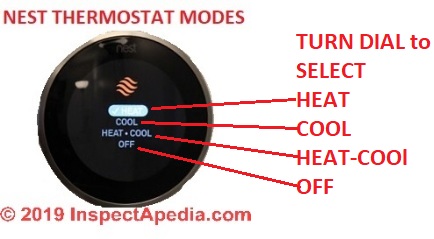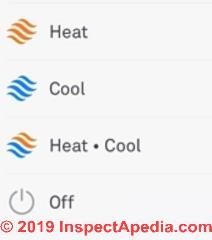How to Set Up or Program a Nest Thermostat
How to Set Up or Program a Nest Thermostat
- POST a QUESTION or COMMENT about Nest Room Thermostats for Air Conditioners & Heating Systems or heat pumps: thermostat operation, wiring, adjustment & repair procedures
Nest Heating & Cooling Thermostat Setup:
After a Nest learning thermostat has been mounted to the wall and its wiring connections made, menus on the Nest thermostat will guide you through a sequence of Nest thermostat set-up steps in which you provide basic information that will allow the device to work properly.
Using photographs and text we expand on the Nest learning thermostat installation guide to show you what the various Nest displays look-like and to explain on more detail what you need to do at each step in the Nest initialization pocess.
This article series provides detailed photographs and text describing how to how to install, make wiring connections, and then set-up a Nest Learning Thermostat, beginning with removing the old wall thermostat, labeling its wires, preparing the wall for the new thermostat, then installing the Nest Thermostat and getting it working nicely.
InspectAPedia tolerates no conflicts of interest. We have no relationship with advertisers, products, or services discussed at this website.
- Daniel Friedman, Publisher/Editor/Author - See WHO ARE WE?
How to Set Up or Program & Initialize a Nest Thermostat
What Happens when the Nest Thermostat Power is First Turned On: Nest Software Update & Re-Start
When first powered-on after mounting and wiring, the Nest thermostat will then pass through a number of self-intializing steps.
The Nest, now happily connected to the Internet, will check for and download any updates to its programming software. After the software has been updated the Nest will turn itself OFF, then back ON to reinitialize its programming.
Watch out: on more than one occasion, we had to restart our smart phone in order to complete the installation of a Nest product.
In this case, specifically for the verification code to be accepted so that the thermostat and phone could 'talk' to each other. Once the phone was restarted, it worked perfectly.
[Click to enlarge any image]
Depending on the model and software level of your Nest thermostat, you may see displays such as those just above, or other Nest update displays such as the two shown below.
After the Nest has enjoyed visiting it's birth-home website to check for updates to its instructions it will re-start.
You may see the display go black, then it will be illuminated again.
When the Nest programming is complete, rotating the outer bezel selects among major features and functions such as checking or setting time, main display or thermostat, setback or energy savings settings, etc, OR when you are in the process of setting a Nest parameter rotating the outer bezel chooses a function or setting that you then activate by pressing the display face inwards.
Programming Steps to Set Up & Initialize a Nest Thermostat
You will see a series of Nest thermostat setup choices and stages.
- Select your language.
In case it's not immediately obvious, you choose a menu choice by rotating the outer bezel of the Nest thermostat to highlight your selection, then as we illustrate below, to confirm your choice, press the center of the display to select your choice.

For example, below I've dialed the nest outer ring to select the letter "A" and I'm pressing the display face to select that choice - this step was in the course of entering the Internet router passcode for this thermostat - as you'll see in more detail just below.
- Connect to the internet:
you'll select a wireless internet server (presumably your own), and then enter the router's password by rotating the bezel of the display and pressing its center to select numbers or letters
- Set your location -
the Nest will suggest a City or you may need to enter it manually by setting a zip code or postal code. S
etting the location allows Nest to consider the local weather forecast and to set the proper clock time.
The Nest will suggest a city. If you say "No" then you'll enter a country and postal code.
Since this thermostat was not located in Middletown NY (Nest's guess was close but not correct), we rotate the outer ring of the thermostat to select the "No" option then press the center of the display to activate that choice.
When you select "No" Nest will allow you to select your continent, then your country [illustrated below]
then postal code [in process, with three digits entered, illustrated below].
Don't worry if you make a data entry error. At the end of any step you'll see a CHANGE option that will let you back up to correct a mistake.
- Describe the type of building in which the Nest thermostat is being installed: single family home, multi-family home, apartment/condo, or business.
- Select the type of "Heating" or "Cooling" system that the Nest thermostat is going to control. Here we're setting up a heating control and choosing among Forced Air, In-Floor Radiant heat, Radiators or "More Info".
The home where this thermostat will be used is heated by a hydronic heating system: forced hot water sent through wall-mounted convectors. We chose RADIATORS as the closest option.
As you progress through the Nest thermostat programming steps you'll see that the display will let you know your progress among the steps.
Above: the check-marks tell us that we've successfully told the Nest thermostat our language, we've set up and successfully connected the thermostat to the internet via a local router and router password, we've told the Nest where the building is located, and we've described the type of heating system that's to be controlled by the thermostat.
Next will be to tell the Nest some temperature preferences.
- Set temperature minimum or "away" level. You'll see that we want the lowest temperature in this building to be set at 50 deg. F.
To understand thermostat set-back settings
see THERMOSTAT SETBACK ADVICE.
More about setting back a thermostat and about freezeproofing a building can be read
at WINTERIZE - HEAT ON PROCEDURE
Also see this ARTICLE INDEX to BUILDING FREEZE PROTECTION
- Allow the system to proceed through a system test to confirm that the thermostat can turn heating or cooling "on" or "off"
Below the Nest is letting us know how the test of its connection to the heating system is going.
[Click any image to see a larger, detailed version] The Nest informs us that it's testing the W1 wire that should turn on heat, and it asks us to confirm that the radiators are in fact getting warm. Below you can see the Nest thermostat's report of the results of its test that it could control the heating system.
[Click to enlarge any image] to see a larger, sharp-resolution image of the Nest self-test display. The two images below are taken from a Nest 2 learning thermostat installation.
Below: this is what you'll see when the Nest 3 Thermostat installation and programming are complete.
The display shows the present temperature (71 deg F) and the set temperature - the temperature that you're asking-for (60 deg F).
Below: I have set the Nest thermostat to call for 69 degrees F in the room by rotating the silver outer ring of the Nest. And just below the thermostat itself, I'm using an Exergen infrared temperature scanner to compare the approximate temperature of the wall below the Nest thermostat to the Nest's own indication of the room temperature. They both agree that the room - in the area of the thermostat - was at 71 deg F
"The Nest Learning Thermostat" is an electronic device that can control room temperatures and possibly other components connected to or installed as part of a home automation system. We have installed three of these in our test building and will report further on ease of installation, programming, and use as well as using and adjusting the Nest thermostat remotely from your cellphone, computer, or tablet.
Separately at NEST CAM INSTALLATION & USE we describe installing and using Nest cams (security cameras) or drop cams for both home security monitoring and for remote monitoring of a building for leaks, loss of heat, water or ice damage, or for intrusion or security issues.
More about how to protect a building from freeze-damage is at WINTERIZE - HEAT ON PROCEDURE
Switch the Nest Thermostat to Cooling Mode
Question: can't switch Nest thermostat between heating & cooling
2019/11/19 Dennis said:
The nest stat does not bring on the fossil fuel furnace when the heat pump is set to shut off.
[Click to enlarte any image]
Shown here: Nest thermostat status on a smartphone app. Press the circled icon to change thermostat mode.
This Q&A were posted originally at our general
Reply:
Dennis,
**IF** when your Nest thermostat was installed the thermostat wires that were connected included both heating and cooling systems, then your Nest TT can switch between those modes in two ways:
1. Manually, at the thermostat, press the Thermostat, then turn the dial to select cooling mode. I illustrate that just below.
2. Remotely using the Nest thermostat control app; touch the "heat" or "cool" icon at the bottom left of the thermostat display screen to see the thermostat setting options.
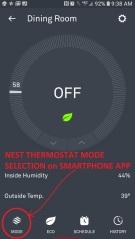
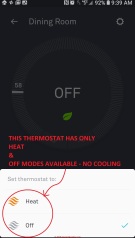
If your thermostat is wired to control heating-only, then the only options that appear are "HEAT" and "OFF".
If that's what you see (shown above intwo images) then your thermostat cannot control cooling mode and some wiring changes are needed.
Meanwhile, most-likely there is a second separate thermostat: one controlling heat and the other cooling. (That second case would be an odd installation for a heat pump set-up).
If your Nest thermostat is wired to control heating and cooling then when you press the icon at lower left on your app or dial to it on the nest themostat itself, the options you'll see are "HEAT" "COOL" and also "HEAT-COOL" and "OFF" as I show below.
By selecting among these icons on your Nest thermostat itself (dial and press) or on your smartphone app (press the icon), you can manually switch between HEAT and COOL - or - you can select HEAT-COOL and the thermostat itself will choose when it needs to change mode between heating and cooling.
If you think that your thermostat should be able to control both heating and cooling modes then let's check what wiring is connected.
Stepping through the thermostat set-up steps at the thermostat and that can also be reviewed beginning
at NEST THERMOSTAT SET-UP & PROGRAMMING,
you will find this display that shows the presence of both a "heating" wire and a "cooling" wire in your thermostat connections.
If you don't see both of those (as I show above then either the wire is not connected or it's broken or disconnected somhere in its route.
For heat pump set-ups that should be able to provid both heating and cooling, if the system won't switch into HEAT mode from COOL when it should or vice versa, and if the problem is not the thermostat or thermostat settings or wiring, then the problem is more-likely at the heat pump control-board or at the relay in the heat pump that switches between heating and cooling modes in the unit itself.
...
Reader Comments, Questions & Answers About The Article Above
Below you will find questions and answers previously posted on this page at its page bottom reader comment box.
Reader Q&A - also see RECOMMENDED ARTICLES & FAQs
On 2021-01-22 by Terry Haley - My nest 3rd Generation Thermostat is locked - how do I unlock it?
My nest 3rd Generation Thermostat is locked and unable to unlock having forgotten the pin number. The programme tells me to refer to thermostat settings and then Next app. However the system will not allow access into thermostat settings it immediately refers back to Enter Pin. Please help me to unlock the thermostat??
On 2021-01-22 by (mod) - how to reset a Nest 3rd Generation Thermostat if you've lost its PIN
Terry:
There are two ways to get past a lost PIN for a Nest smart thermostat: using the app on your smartphone or using controls right at the thermostat itself.
Watch out: BEFORE doing all this reset stuff, it is important that you remove the thermostat from your Google Nest account. You do that using the Nest App on your computer or smartphone.
Right at the thermostat use these steps to reset the Nest TT:
Press the thermostat face to open the Quick View menu.
Choose the Settings icon.
Turn the ring to RESET and press to select.
Turn the ring to ALL SETTINGS and press to select.
You'll have to confirm you want to proceed.
Turn the ring to move the dial on the screen from the left all the way to the right and press to select OK.
You'll see the thermostat start a countdown and move itself to factory reset.
You'll need to start over entering your custom settings after the factory reset.
Using the Computer or Smartphone App to reset the Nest Thermostat
I have had an easier time with some Nest thermostat installation glitches by using the smartphone Nest app.
To follow that procedure, using the app on your smartphone, here are Google Nest's instructions for resetting the PIN:
Open the Nest app.
Select the Nest thermostat that has the PIN you want to change. [if you have more than one Nest TT]
Select Settings. Unlock.
Once your Nest thermostat has been unlocked, you can select Lock in the Nest thermostat settings to lock it again and set a new PIN.
On 2020-12-17 by David
The Nest setup won't accept the fan wire (G)
On 2020-12-17 - by (mod) -
David
Apologies but I'm reduced to guessing until you can offer some details:
"Won't accept" a fan wire ?
Can't connect the wire to the terminal?
Nest doesn't see the connection? - if this is the issue the wire is perhaps broken or shorted enroute.
Or is the diameter of your wire too large for the connector? Are you wiring a thermostat wire ?
Watch out: Don't try wiring live voltage wires directly to the thermostat!
On 2020-04-05 by Millett - sound of a fan running in the attic
We have just moved into a nest run heater only home.. there is the sound of a fan running in the attic.. notion the heater fan because you do hear it near the intake air or feel air coming out what is this noise when we mess with the nest it will momentarily stop..
On 2020-04-05 by (mod) - sound of a fan running in the attic
Candace
I'll be glad to help but need more information to do more than wave in the dark from quarantine here over the wall in central Mexico.
First:
what are the country and city where your new home is located?
Are you getting heat at all or are you cold?
What is the kind of heating system?
- heat pump
- hot water boiler, forced air furnace, steam boiler, or heat pump
Are you able to look into the attic?
If so tell me what you see by way of equipment.
Is there
- an attic ventilating fan
- a large metal box that is the air handler for a forced air heating system or a heat pump?
On 2019-03-09 by George - O/B/ Terminal Will Not Energize on my Heat Pump
I Also Have A Heat-Pump System, The O/B/ Terminal Will Not Energize, No Matter What I Set The O/B Terminal to my system onlt heats???
On 2019-03-11 by (mod) -
Perhaps we are looking at a control board problem or control board dip switch setting problem
On 2019-01-01 by Jim - heat works but not cooling
I have a heat pump system. When I ran the heat and cool tests it worked fine. I finished the setup and and it was hot in the house so I turned it to 72 but all I get is heat. It is set on cool but nothing but heat comes out.
On 2019-01-02 - by (mod) -
Jim
That sounds as if the separate air conditioning wire connections were not made.
...
Continue reading at SET UP NEST ACCOUNT for the Nest learning thermostat, or select a topic from the closely-related articles below, or see the complete ARTICLE INDEX.
Or see these
Recommended Articles
- HUMIDITY RESPONSE, NEST THERMOSTATS
- THERMOSTATS, HEATING / COOLING - home
- THERMOSTAT SETTING INSTRUCTIONS - Separate article - How to Set the Thermostat
- THERMOSTAT TROUBLESHOOTING - Separate article: What to check if a thermostat is just not working
- THERMOSTAT WIRE CONNECTIONS - how to wire up all types and brands of heating & cooling thermostats- how to wire up all types and brands of heating & cooling thermostats
- THERMOSTAT WON'T TURN OFF
- THERMOSTAT WON'T TURN ON
Suggested citation for this web page
NEST THERMOSTAT SET-UP & PROGRAMMING at InspectApedia.com - online encyclopedia of building & environmental inspection, testing, diagnosis, repair, & problem prevention advice.
Or see this
INDEX to RELATED ARTICLES: ARTICLE INDEX to HVAC THERMOSTATS
Or use the SEARCH BOX found below to Ask a Question or Search InspectApedia
Ask a Question or Search InspectApedia
Try the search box just below, or if you prefer, post a question or comment in the Comments box below and we will respond promptly.
Search the InspectApedia website
Note: appearance of your Comment below may be delayed: if your comment contains an image, photograph, web link, or text that looks to the software as if it might be a web link, your posting will appear after it has been approved by a moderator. Apologies for the delay.
Only one image can be added per comment but you can post as many comments, and therefore images, as you like.
You will not receive a notification when a response to your question has been posted.
Please bookmark this page to make it easy for you to check back for our response.
IF above you see "Comment Form is loading comments..." then COMMENT BOX - countable.ca / bawkbox.com IS NOT WORKING.
In any case you are welcome to send an email directly to us at InspectApedia.com at editor@inspectApedia.com
We'll reply to you directly. Please help us help you by noting, in your email, the URL of the InspectApedia page where you wanted to comment.
Citations & References
In addition to any citations in the article above, a full list is available on request.
- In addition to citations & references found in this article, see the research citations given at the end of the related articles found at our suggested
CONTINUE READING or RECOMMENDED ARTICLES.
- Carson, Dunlop & Associates Ltd., 120 Carlton Street Suite 407, Toronto ON M5A 4K2. Tel: (416) 964-9415 1-800-268-7070 Email: info@carsondunlop.com. Alan Carson is a past president of ASHI, the American Society of Home Inspectors.
Thanks to Alan Carson and Bob Dunlop, for permission for InspectAPedia to use text excerpts from The HOME REFERENCE BOOK - the Encyclopedia of Homes and to use illustrations from The ILLUSTRATED HOME .
Carson Dunlop Associates provides extensive home inspection education and report writing material. In gratitude we provide links to tsome Carson Dunlop Associates products and services.













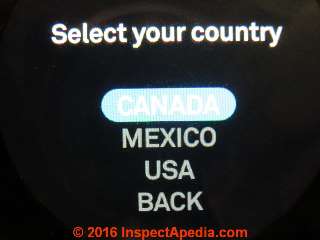



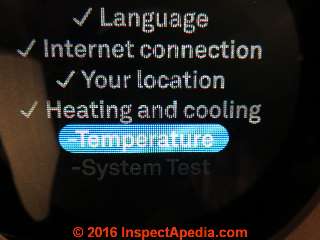




 \
\