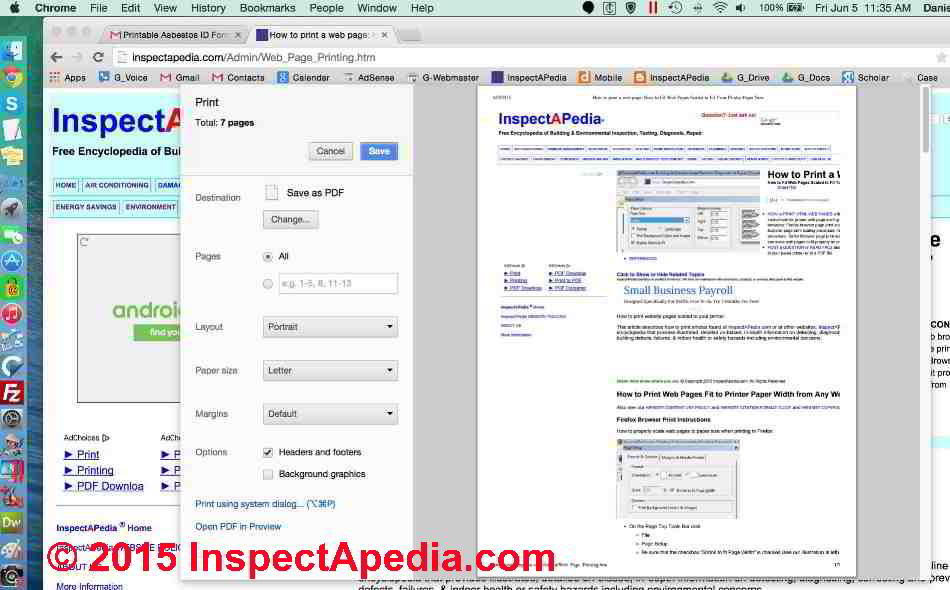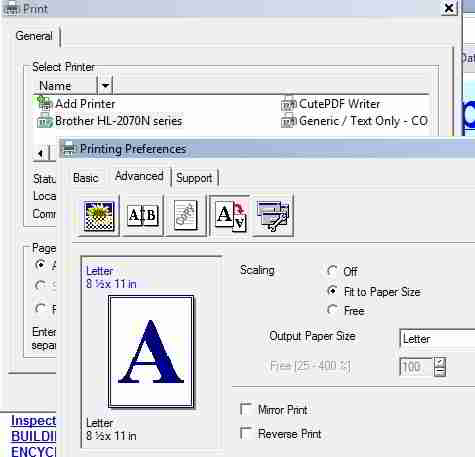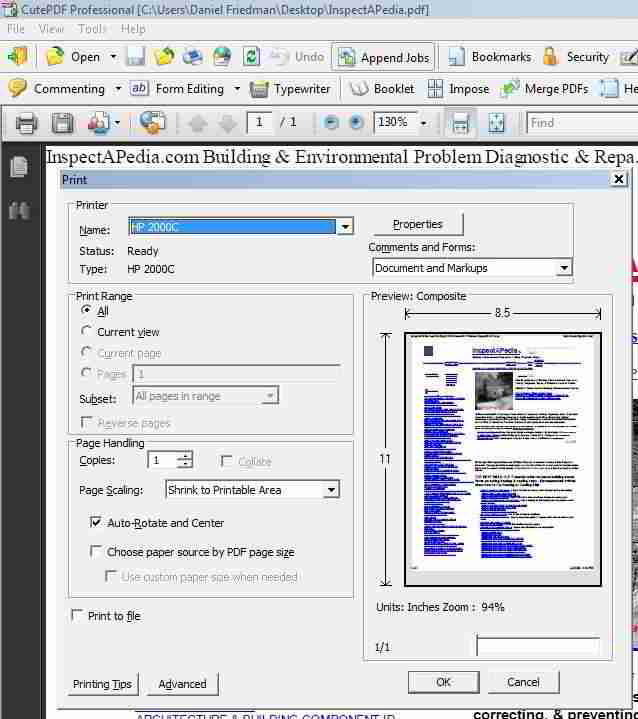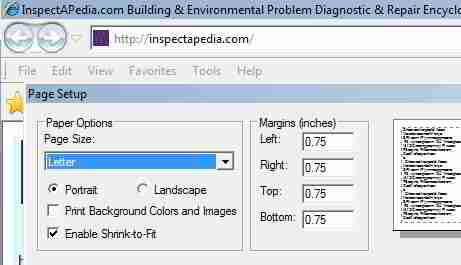 Print a Web Page
Print a Web Page
How to Fit Web Pages Scaled to Fit Your Printer Paper Size
- POST a QUESTION or COMMENT about how to print pages from InspectApedia to your paper printer or to a PDF file
How to print website pages scaled to your printer:
This article describes how to print articles found at InspectAPedia.com or at other websites.
InspectAPedia.com is an online building encyclopedia that provides illustrated, detailed un-biased, in-depth information on detecting, diagnosing, correcting and preventing building defects, failures, & indoor health or safety hazards including environmental concerns.
InspectAPedia tolerates no conflicts of interest. We have no relationship with advertisers, products, or services discussed at this website.
- Daniel Friedman, Publisher/Editor/Author - See WHO ARE WE?
Print Web Pages Fit to Printer Paper Width from Any Web Browser
General Tools to Print HTML Pages from Various Browsers
- Printfriendly is a free browser tool that you can add to most browsers. Printfriendly formats most web pages into an easy-to-print image that you can send directly to your printer. Printfriendly also offers both browser toolbar icons and also for website authors html code to provide a "Print Friendly" button that can be embedded on web pages. Website: http://www.printfriendly.com/ Email: Support@PrintFriendly.com
This tool will create a cleaned-up image of any web page and format it for printing as a PDF that can in turn be printed on paper. - PDFConverter is a free online PDF conversion tool that is intended to create a PDF from an existing document such as a contract, invoice, etc. The tool converts files from Word, PowerPoint, Publisher, AutoCAD, OpenOffice, HTML, and image files into PDFs. Notice that the list includes HTML or website pages. When we tried it this tool was not as direct and easy to use with web pages as PrintFriendly [described just above]. The PDFConverter web page permits you to select a file from your computer that is to be converted to a PDF. So to create a PDF from a web page using this tool you'll need to first save the web page from your browser to an HTML file on your hard drive, then upload that HTML file to PDFConverter.
Website: www.pdfconverter.com - Nimbus Screenshot App can be added to the Chrome browser. This app will capture a screen shot of any window and can capture an entire web page including the web page portion below the visible portion of your window.
Website: https://chrome.google.com/webstore/detail/nimbus-screenshot-app/aecjogkncpbkjfobfnoaiepipllcadhe?hl=en - Awesome Screenshot is a similar add-on screen shot capture tool for Safari, Chrome, and Firefox browsers.
Website: http://www.awesomescreenshot.com/
Mozilla or Firefox Browser Print Instructions
First try a simple direct print from your Mozilla Firefox browser window
- by pressing these keys: CTRL and P at the same time
or - by selecting "File" then "Print" from the top menu bar of your browser.
If the web page prints satisfactorily with this approach you don't need to scale the page nor use a more sophisticated tool.
Search "Firefox page scaling" How to properly scale web pages to paper size when printing in Firefox:
- On the Page Top Tools Bar click
- File
- Page Setup
- Be sure that the checkbox "Shrink to fit Page Width" is checked (see our illustration at left)
- Click OK
- Click File, Print, select your printer, click OK
OR
- On the Page Top Tools Bar click
- File,
- Page Preview - to check how the printed page will appear; if the entire page is not fitting in the paper width,
- Change the page top Scale to 50% to fit the entire page onto your paper, then
- Use the page top left Print button to proceed.
OR print the web page as a PDF File
Microsoft Windows Explorer Browser Print Instructions
First try a simple direct print from your Internet Explorer browser window
- by pressing these keys: CTRL and P at the same time
or - by selecting "File" then "Print" from the top menu bar of your browser.
If the web page prints satisfactorily with this approach you don't need to scale the page nor use a more sophisticated tool.
How to scale pages to paper size in the Microsoft Explorer Browser
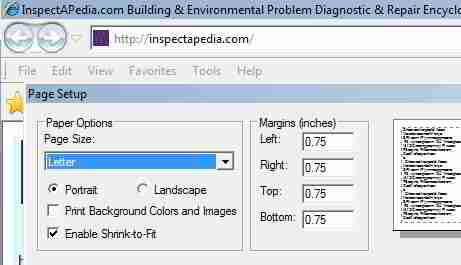
- On the page top toolbar click
- File
- Page Setup
- Be sure that the "Enable Shrink-to-Fit" checkbox has been checked
- Click OK
- On the page top toolbar click
- Print or Print Preview (the Print Preview page will show a scaling option at top center of the page to toolbar where you can also select "Shrink to Fit" before printing by using the printer icon at the page top left.
OR print the web page as a PDF File
Google Chrome Browser Print Instructions for Printing InspectApedia.com web pages
First try a simple direct print from your Chrom browser window
- On a Mac: by pressing these keys: Command and P at the same time
or - On a Windows PC: by pressing these keys: Windows (the windows symbol) and the letter key P at the same time.
or - by selecting "File" then "Print" from the top menu bar of your browser.
If the web page prints satisfactorily with this approach you don't need to scale the page nor use a more sophisticated tool.
How to properly scale web pages to paper size when printing in Firefox:
How to properly scale web pages to paper size when printing from Google Chrome Browser:
The Google Chrome Browser does not provide a Page Setup Function. A good option is to save the document as a PDF.
An alternative is to use an add-on printer friendly extension to your chrome browser such as PrintFriendly from http://www.printfriendly.com/
[Click to enlarge any image]
Open the Print menu using
- From the Chrome brower page top menu, select File, Print
- Or using your mouse Right-Click the mouse and from the menu select "Print"
Select your printer
Use the "Change" button if necessary to change printers.
On the ensuing screen you'll see an option that also permits selecting "Save as PDF" (an option we recommend)
If you chose "Save as PDF" then use the "Save" button to save the web page as a printable PDF file on your computer in a directory that you choose.
To adjust your printer settings if necessary when printing to paper,
- Select your printer using the "Change" button if necessary. On the ensuing screen you'll see an option that also permits selecting "Save as PDF"
- Properties
- Advanced
- Scaling
- Set scaling to "Fit to Paper Size" or better, set scaling to 50%
- OK (to print)
We have also found websites recommending the installation of a PDF bookmarklet such as "Save Page as PDF" but we found an interminable wait when trying to use some of these functions. We had success, however, using a PDF writer and actually printing the web page as a PDF File
Safari Browser Print Instructions
How to properly scale web pages to paper size when printing from the Apple Safari Browser:
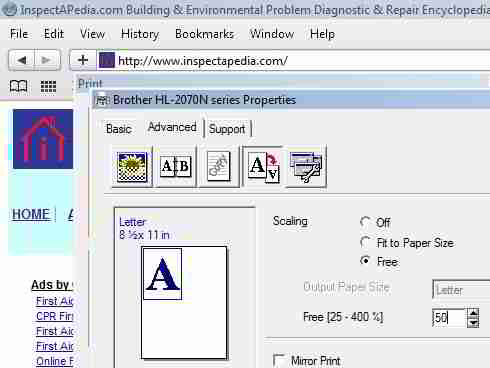
- On the page top toolbar click
- File
- Page Setup
- Portrait
- On the page top toolbar again click
- File
- Select your printer
If the page is not printing properly, on the page top toolbar again click
- File
- Select your printer
- Properties
- Advanced
- Scaling
- Set scaling to "Fit to Paper Size" or better, set scaling to Free 50% (see our illustration above), OK
- OK (to print)
OR print the web page as a PDF File
Using a PDF Writer to Print Web Pages to Scale
How to properly scale web pages to paper size when printing to PDF files. Scaling to fit a web page to paper by printing to a PDF file that is subsequently sent to a printer works well with virtually every PDF file creator or capture program. You may need to adjust the scaling of the original image, however, before sending the PDF file to your physical printer.
Most PDF writers will automagically create a replica of the web page or other document that you want to save or print as a PDF file. And when subsequently you instruct the PDF writer to print that PDF image file, the PDF writer will properly scale the web page or other document to fit the size of paper used in your printer.
In our example (below using CutePDF), you will notice that Page Scaling is set (by default) to Shrink to Printable Area - that's what you want.
Adobe Acrobat Reader, available for both Windows and Macintosh platforms also includes a Shrink to Printable Area option on its Print menu accessed from the toolbar's File menu.
Numerous other companies offer PDF-creating files that can convert a web page to a printable and in some cases editable page.
Watch out: please do not edit or modify InspectApedia.com pages before printing them: changing the content of a web article that involves life-safety issues means the you could make a mistake that could harm someone else. If you find an error or unclear content at any InspectApedia.com article please use the page top or bottom CONTACT link to let us know.
Scaling the Web Page to Fit the Printer Paper via Printer Controls
Once in a while we find that PDF scaling is not quite working as we like. Here we include examples of how we can explicitly instruct our PDF writer to scale the PDF image to the paper size when we send it to an actual physical printer.
If you cannot find a Scale to Page or Shrink to Printable Area feature in the PDF reader/writer's Page Setup menu, depending on which PDF program and version you are using (for example Adobe Reader 5 or earlier) you will need to scale your PDF image in the Page Setup Dialog instead. As a last resort we show below, performing scaling in the actual physical printer dialog box when sending the PDF file to the physical printer.
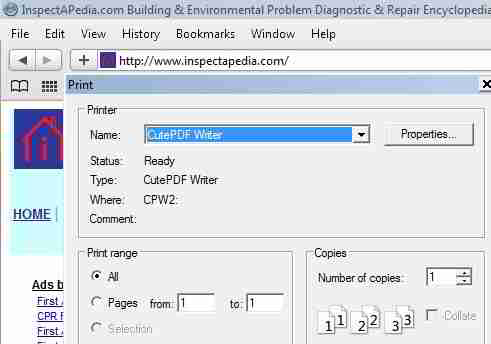
If you do not already have one, install a PDF reader utility from:
[If you dash off to download one of these programs, please use your browser's back button to return here].
Adobe http://get.adobe.com/reader/
or from another vendors whose programs allow both reading and creating or "writing" PDF files such as CutePDF http://www.cutepdf.com/
Then follow this procedure:
- In your web browser at the page to toolbar select Print
- Select the PDF writer as your printer. Here we are using CutePDF
- When the PDF writer screen opens it will show the web page displayed as a PDF file;
Select Print - Choose a physical printer
- Be sure that Page Scaling is set to Shrink to Printable Area
- Print the file - chances are the printed PDF will scale the original web page (or other document) perfectly to the printed paper size.
What to do If the web page is not printing properly scaled to fit the paper following the above procedure - Web Page Print Scaling by Setting Printer Parameters
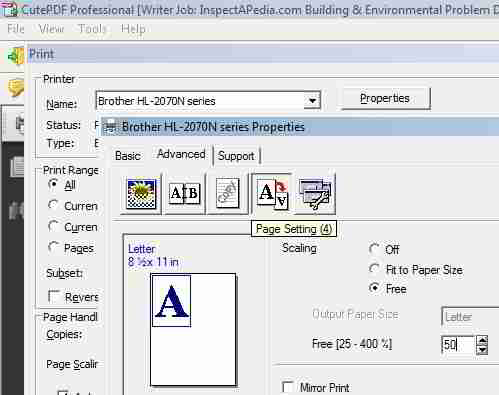
- In your web browser at the page to toolbar select Print
- Select the PDF writer as your printer
- Select Print
- On the PDF writer Printer menu used to actually print the PDF to a physical printer, select
- Layout
- Advanced
- Graphic-Scaling: set scaling to 50% (see our illustration at left: we checked the "Free" button and then set the scale ration to 50%.
- Select OK and OK to return to the print menu and OK to print
Watch out: the exact location of the page scaling function may vary among different printer brands and models as well as among different PDF readers and writers and their version levels.
PDF File Reader, Writer, Scaling, Printing Programs - where to buy or download free
Bottom line: you don't need a PDF editor to print and save copies of a web page as a PDF.
You do not need any of the PDF editors listed below to print, save, and read InspectApedia or other website articles, pages, or images.
Simply use your computer's "Print" feature to save a the web page you are viewing as a "PDF" file.
You can do your own web search for PDF readers, PDF writes, or free PDF readers. Here are some examples of PDF software. Most of these PDF print software packages include a free or free trial version.
Watch out: please do not edit or modify InspectApedia.com pages before printing them: changing the content of a web article that involves life-safety issues means the you could make a mistake that could harm someone else. If you find an error or unclear content at any InspectApedia.com article please use the page top or bottom CONTACT link to let us know.
[If you dash off to download one of these programs, please use your browser's back button to return here].
- Adobe PDF file display or print software http://get.adobe.com/reader/
- CoolPDF Software http://www.pdf2exe.com/reader.html
- CutePDF http://www.cutepdf.com/ (we use this software)
- Document Printer http://www.verypdf.com/artprint/li>
- PDF Editor: Formswift.com NOTE: the two links below allow you to drag and drop an existing PDF onto the company's website for editing. They do not create a PDF file from an existing web page.
Quoting the company [by private email rec'd 21 Sept 2015]
We thought that we could create a better-looking, more efficient PDF Editor and PDF Converter, which could help individuals expedite the process of editing and converting PDFs at absolutely no cost. Here is our finished work:- http://formswift.com/edit-pdf
- http://formswift.com/convert-pdf-to-word
- http://formswift.com/free-legal-forms - the company also offers free legal forms online.
- FormSwift PDF Editor - http://formswift.com/edit-pdf proprietor Jamie Smith commented [by private email rec'd 26 Oct 2015]
- Foxit PDF Tools http://www.foxitsoftware.com/pdf/reader/
- VeryPDF http://www.verypdf.com/pdfinfoeditor/
...
Continue reading at WEBSITE CONTENT USE POLICY or select a topic from the closely-related articles below, or see the complete ARTICLE INDEX.
Or see these
Recommended Articles
Suggested citation for this web page
WEBSITE PAGE PRINT GUIDE at InspectApedia.com - online encyclopedia of building & environmental inspection, testing, diagnosis, repair, & problem prevention advice.
Or see this
InspectApedia.com General Information
There are more than 20,000 topics found in this building & indoor environment encyclopedia. For more detailed help, use the SEARCH BOX found on any InspectApedia page to ask a question or search this website.
- InspectAPedia.com © - Website Home Page
- ABOUT InspectApedia.com ©
- ACCURACY & PRIVACY POLICIES
- ARTICLE CONTRIBUTORS & REVIEWERS - author & reviewer credentials
- ARTICLE PROPOSAL GUIDELINES
- CITATION FORMAT GUIDE
- CONTACT InspectApedia.com
- CONTENT USE POLICY
- DIRECTORY LISTING & LINK EXCHANGE INSTRUCTIONS
- EDITORIAL & PRIVACY POLICIES
- HISTORY OF INSPECTAPEDIA
- WEBSITE ACCURACY & RELIABILITY - un-biased, accurate, human-expert researched information provided with no conflicts of interest
- WEBSITE & AUTHOR CREDIBILITY
- WEBSITE COPYRIGHT VIOLATION POLICY - This website's content is © protected
- WEBSITE DESCRIPTION
- WEBSITE POLICIES - InspectApedia
Ask a Question or Search InspectApedia
Try the search box just below, or if you prefer, post a question or comment in the Comments box below and we will respond promptly.
Search the InspectApedia website
Note: appearance of your Comment below may be delayed: if your comment contains an image, photograph, web link, or text that looks to the software as if it might be a web link, your posting will appear after it has been approved by a moderator. Apologies for the delay.
Only one image can be added per comment but you can post as many comments, and therefore images, as you like.
You will not receive a notification when a response to your question has been posted.
Please bookmark this page to make it easy for you to check back for our response.
IF above you see "Comment Form is loading comments..." then COMMENT BOX - countable.ca / bawkbox.com IS NOT WORKING.
In any case you are welcome to send an email directly to us at InspectApedia.com at editor@inspectApedia.com
We'll reply to you directly. Please help us help you by noting, in your email, the URL of the InspectApedia page where you wanted to comment.
Citations & References
In addition to any citations in the article above, a full list is available on request.
- In addition to citations & references found in this article, see the research citations given at the end of the related articles found at our suggested
CONTINUE READING or RECOMMENDED ARTICLES.
- Carson, Dunlop & Associates Ltd., 120 Carlton Street Suite 407, Toronto ON M5A 4K2. Tel: (416) 964-9415 1-800-268-7070 Email: info@carsondunlop.com. Alan Carson is a past president of ASHI, the American Society of Home Inspectors.
Thanks to Alan Carson and Bob Dunlop, for permission for InspectAPedia to use text excerpts from The HOME REFERENCE BOOK - the Encyclopedia of Homes and to use illustrations from The ILLUSTRATED HOME .
Carson Dunlop Associates provides extensive home inspection education and report writing material. In gratitude we provide links to tsome Carson Dunlop Associates products and services.